Websites 360®'s website solution offers user-friendly tools that make it easy to manage image libraries and image blocks. Websites 360® has released a number of performance enhancements, dynamic image capabilities, and opportunities for SEO improvement so that users can easily build and customize their website.
Improve Your Website with Websites 360®'s Image Tools
Easy to Use Photo Editing Tools
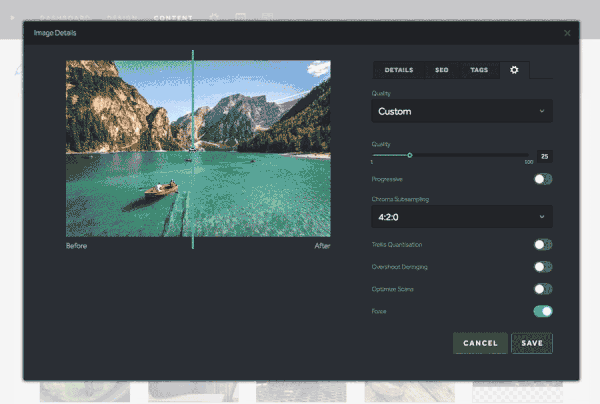
Advanced Image Compression
Websites 360®'s advanced image compression tools offer the ability to change the default quality of images. Under the default settings, any image that is uploaded to the platform is automatically optimized for the best quality and performance. Advanced settings are also available for users who want to configure each image format themselves. Slide back and forth to change the image’s quality/performance - dragging in one direction will improve the resolution, while the other side will improve the image’s performance and loading time.
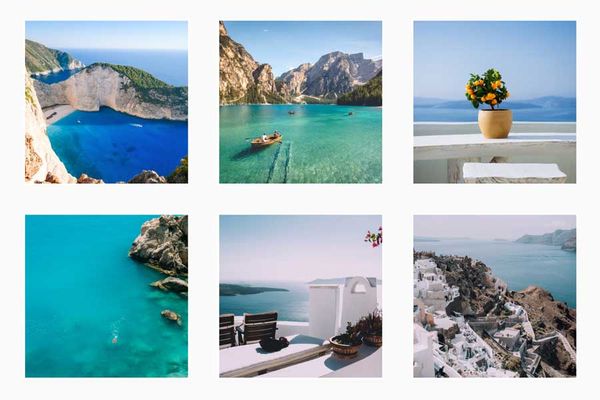
Customize your Image’s Shape, Size, and Style
Websites 360®’s image editing features are accessible right in the design panel. Easily change your image’s original aspect ratio into a perfect square or circle with the click of a button. Adjust the image’s width to a custom size - down to the exact pixel. Customize the style of your image by adding a border or a drop shadow to make your images stand out. You can further customize the borders by choosing a color and adjusting its width and opacity.
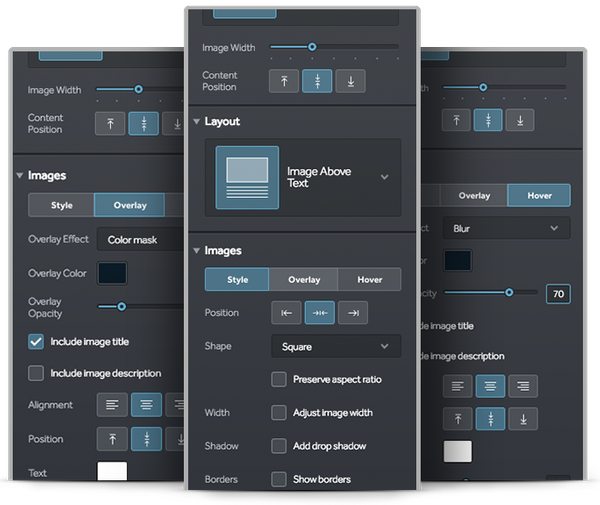
Images Hover Effects
Image hover effects allow your title and descriptions to display on top of your images when a user hovers their mouse over them. There are 10 hover effects available for you to choose from - such as a Zoom, Blur, or Shake effect. There are also options to choose the position, size, and alignment of the overlay text. You can also add an overlay color to accompany the hover text; the tool also provides the ability to change the color and its opacity.
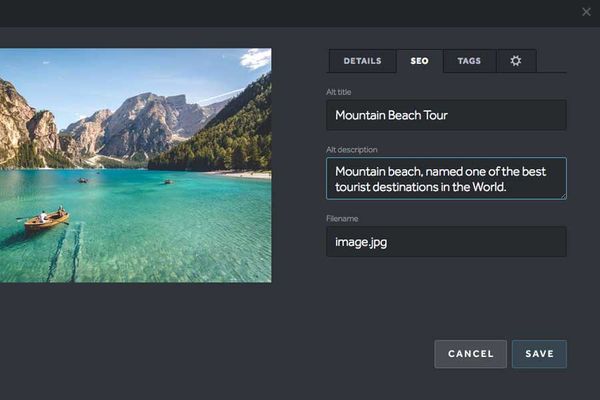
Optimize your Images for Search Engines
Websites 360®’s SEO tab makes it easier for your website’s pictures to show up in image searches. Edit your images’ Alt-title and Alt-description in a separate tab from the image description. If no data is entered into the SEO tab, then the image’s description will automatically take its place. This gives you the best of both worlds - a description for users to see and another for the eyes of search engines. You also have the ability to change the image’s file name in the image detail block.
User-friendly Image Search and Organization Tools
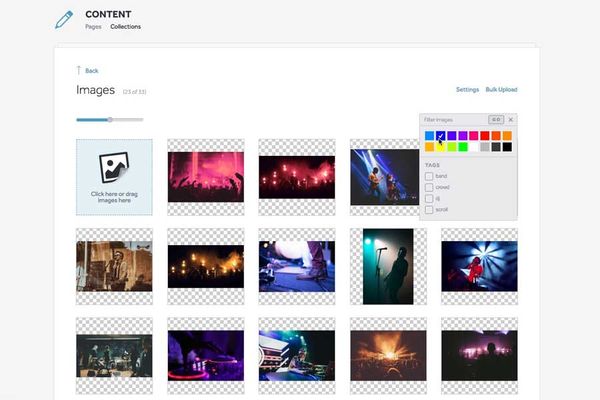
Title
- Image Collection Size Control
- Users have the ability to change the number of images shown within each collection. Users can now view as many as 9 image columns (for small images) to as few as three image columns (for larger images).
- Organize with Tags
- Give your images tags so that you can categorize and find them more easily.
- Search by Color
- To make it easier to find pictures they need quickly, users can filter images by color. The feature can be found anytime a user searches for a new image.
- Upload Images in Bulk
- Users can upload images in bulk in a new window. This feature is accessed in the settings from within the image collection.
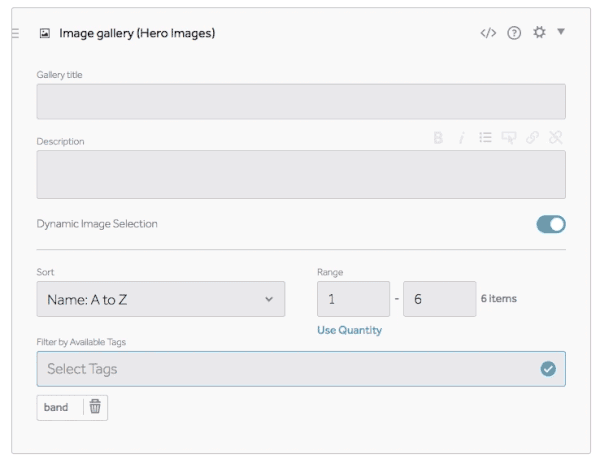
Take Control of your Image Gallery Block
Websites 360® websites can easily integrate image galleries. Users can choose to choose which images to display manually, dynamically, or just simply use the default selection. Dynamic features include sorting options, range or quantity options, and the ability to filter by tags. This is particularly useful for users who want to showcase a large number of images on their website. Dynamically-selected images are also auto-paginated.